How to turn the TV into a smart TV easily?
So, You want to turn your TV into a Smart TV? Alright, Today we will discuss how to turn any TV into a Smart TV. But before jumping to this article, you should know that this experience has been perfectly done by computer rain experts.
During your examination time, if any error happens, the motherboard of the TV may get interrupted and can be dead. In this case, for this experimental process computer rain is liable to you.
So, if you want to Turn your old TV into a brand new smart TV, then complete the process carefully and don’t make any mistakes.

In today’s world, technology has made our lives easier and more convenient. A few years ago, if you wanted the ability to stream movies or TV shows on your television, you would have needed a smart TV.
However, with the advancements in technology, it is now possible to turn your ordinary TV into a smart TV. This article will guide you through the steps required to turn your TV into a smart TV.
- Streaming devices One of the easiest ways to turn your TV into a smart TV is by using a streaming device. Streaming devices are small devices that can be connected to your TV’s HDMI port to give you access to different streaming services. Examples of popular streaming devices include Roku, Amazon Fire Stick, and Google Chromecast.
The first step to using a streaming device is to make sure your TV has an HDMI port. Once that is confirmed, connect the streaming device to the HDMI port and follow the setup instructions. Most streaming devices require an internet connection, so make sure your TV is connected to the internet.
- Gaming consoles Another way to turn your TV into a smart TV is by using a gaming console. Modern gaming consoles like the Xbox One and PlayStation 4 come with apps like Netflix, Hulu, and Amazon Prime Video pre-installed. If you already own a gaming console, this could be a cheap and easy way to turn your TV into a smart TV.
To use a gaming console as a streaming device, ensure that your TV has an HDMI port and connect the gaming console to the HDMI port. Follow the setup instructions to connect to the internet and start streaming.
- Smart TVs If you’re looking for a more permanent solution, purchasing a smart TV might be the way to go. Smart TVs come with built-in Wi-Fi and pre-installed apps like Netflix, Hulu, and Amazon Prime Video. With a smart TV, you don’t need to worry about connecting any additional devices to your TV.
When purchasing a smart TV, make sure to check the specs to ensure that it has all the features you need. Some smart TVs come with voice control and built-in cameras for video conferencing.
- PC-to-TV connections If you have a computer or laptop, you can connect it to your TV using an HDMI cable to turn your TV into a smart TV. This method is ideal if you want to watch content from your computer on a larger screen.
To use this method, connect one end of the HDMI cable to your computer/laptop and the other end to your TV’s HDMI port. Set your TV to the HDMI input channel and start streaming.
- Mobile-to-TV connections With the rise in mobile phone usage, many people prefer to stream content from their phones. A few years ago, this would have been impossible without a smart TV. However, with advancements in technology, it is now possible to connect your phone to your TV wirelessly.
There are several ways to connect your phone to your TV wirelessly. One way is to use a Google Chromecast or an Apple TV. Another way is to use Miracast, which is a wireless display standard for mirroring content from one device to another.
To use Miracast, ensure that both your TV and phone support Miracast. Turn on the Miracast feature on your phone and connect to your TV by selecting the appropriate input channel.
Other ways you can experiment:
Consider getting a Fire TV device if you are an Amazon Prime Subscriber. These budget-friendly streaming devices are compatible with your Prime subscription and can be easily plugged into your HDMI port. Moreover, they have a user-friendly interface that is connected to your Amazon account.
The Fire TV Stick Lite is the most cost-effective alternative, while the Fire TV Cube is a high-end option that can be entirely operated via voice commands.
With a Fire TV device, you can watch all of the major streaming services on your non-smart TV, including Prime Video (naturally), Netflix, Hulu, Apple TV+, Disney+, Max (previously known as HBO Max), Hulu, and Peacock. Additionally, all Fire TV devices enable you to cast content from your Android or Google Chrome web browser.
Your cable or satellite provider may offer streaming options. Many modern TV providers include set-top boxes that combine traditional live TV channels with a comprehensive smart streaming device.
These boxes can transform an ordinary TV into a smart one by providing downloadable apps, internet access, and the ability to cast shows and movies wirelessly from your computer or mobile device.
Xfinity X1 is an example of such a set-top box as it merges live cable TV with smart TV streaming capabilities, and is widely available throughout the United States.
Atlantic Broadband provides TiVo HD receivers and DVRs that incorporate both conventional cable TV services and all streaming apps supported by TiVo.
DISH Network offers different streaming devices, some of which come equipped with DVRs for recording live TV, while others do not. All of DISH’s streaming devices can connect to the internet and support the most popular streaming services.
In conclusion, turning your TV into a smart TV is easy and affordable. Whether you choose to use a streaming device, gaming console, smart TV, PC-to-TV connection, or mobile-to-TV connection, there are different options available to suit your needs.
With these simple steps, you can start enjoying your favorite movies and TV shows on your TV without breaking the bank.